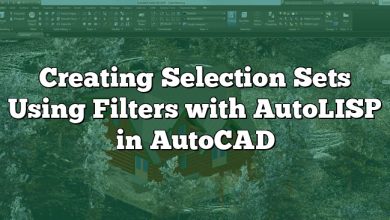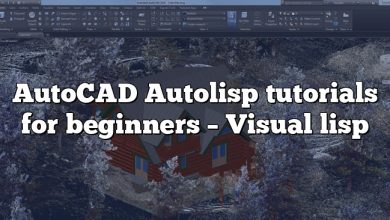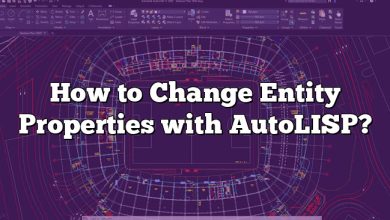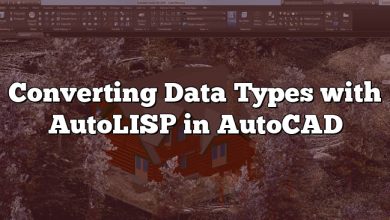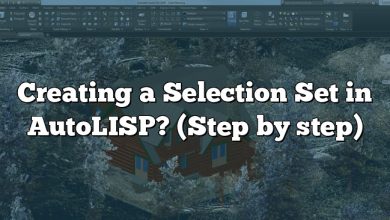When it comes to AutoLISP programming in AutoCAD, understanding angles is crucial for precise control over objects and accurate geometric calculations. This comprehensive guide explores the world of angles in AutoLISP, covering angle representation, manipulation, common operations, and advanced techniques. Whether you’re a beginner or an experienced AutoLISP programmer, this guide will provide valuable insights and techniques to enhance your skills in working with angles within the AutoCAD environment.
Key Takeaways
- AutoLISP offers functions to convert angles between degrees and radians, allowing seamless integration with different angular systems.
- Angle manipulation functions in AutoLISP enable precise control and calculations involving angles, providing flexibility in object rotation and dimensioning.
- Trigonometric functions in AutoLISP allow trigonometric calculations using angles, facilitating geometric operations such as coordinate determination and intersection finding.
- Advanced techniques, including polar and rectangular coordinates and matrix transformations, expand the possibilities of working with angles in AutoLISP.
Understanding Angle Representation
In AutoLISP, angles can be represented in degrees or radians. The DEG2RAD function converts an angle from degrees to radians, while RAD2DEG performs the opposite conversion. These functions allow seamless integration between different systems that use varying angular units.
Angle Manipulation
AutoLISP provides a range of functions to manipulate angles effectively. Let’s explore some essential functions and their applications:
ANGtoF: This function converts an angle to a floating-point value. It takes an angle and returns a floating-point representation suitable for calculations.ANGtoD: Use this function to convert an angle to a degree representation. It transforms the angle into a string representing degrees, minutes, and seconds.ATAN: TheATANfunction calculates the arctangent of a value. It takes two arguments: the Y-coordinate and the X-coordinate, and returns the corresponding angle in radians.ENTGET: When working with AutoCAD entities, theENTGETfunction retrieves the properties of a specific entity. It is especially useful when retrieving the rotation angle of an object.
These functions provide the necessary tools to manipulate and convert angles in AutoLISP, enabling precise control over geometric entities within the AutoCAD environment.
Common Angle Operations
Let’s explore some common operations involving angles in AutoLISP:
- Rotation: Rotating objects is a fundamental operation in AutoCAD. The
ROTATEcommand, combined with AutoLISP, allows you to rotate objects by a specified angle. By utilizing the appropriate angle manipulation functions, you can precisely control the rotation angle and achieve desired orientations. - Angular Dimensioning: AutoLISP provides functions such as
ANGLE,DIMANGULAR, andANGDIRto facilitate angular dimensioning. These functions help in accurately measuring and annotating angles in drawings, providing valuable information for construction and engineering projects. - Trigonometric Calculations: AutoLISP’s mathematical functions, such as
SIN,COS, andTAN, operate on angles represented in radians. These functions enable trigonometric calculations, which are vital in various geometric operations, including determining coordinates, distances, and intersections.
Advanced Techniques
To fully leverage angles in AutoLISP, it is essential to explore advanced techniques. Here are a few noteworthy concepts:
- Polar and Rectangular Coordinates: AutoLISP allows you to work with both polar and rectangular coordinate systems. Understanding the conversion between these systems is crucial when dealing with angles and coordinates in AutoCAD drawings.
- Matrix Transformations: Matrix transformations enable complex operations involving rotation, scaling, and translation. AutoLISP provides functions like
TRANS,MTRANS, andRTOSthat allow you to apply matrix transformations, offering precise control over object positions and orientations.
Practical examples:
If you are using angles other than the default measured counter-clockwise from the positive X-axis, you will need to know the difference between two related commands: (getangle) and (getorient).
- The (getangle) function measures with the zero-angle at the current base angle setting in the Units dialog (system variable ANGBASE).
- The (getorient) function always measures with the zero-angle to the right (east, or positive X-axis), regardless of the ANGBASE setting.
- The system variable ANGBASE controls the zero (0) direction for angles. By default it is set to 0, the positive X-axis. If you set it to 90 then zero will be north or the positive Y-axis. You can use any angle.
- The system variable ANGDIR controls the angle direction: 0 for counter-clockwise (the default) or 1 for clockwise.
Explanation: the (getangle) and (getorient) functions
(getangle [point] [prompt])
(getorient [point] [prompt])
The optional [point] lets you include a point (usually a symbol that points back to information that gives you a point) that defines the first point of the angle. The optional [prompt] allows you to prompt the user.
Both these functions return a real number representing the value in radians of an angle entered either by pointing or by typing a value.
Examples
- All replies are in radians.
When ANGBASE and ANGDIR are set to the AutoCAD default, both functions give you the same information:
Command: (getangle)
135
2.35619 135 degrees
Command: (getorient)
135
2.35619 135 degrees
Changing the system variable ANGBASE to 90 (North or Y-axis) results in:
Command: (getangle)
135
2.35619 135 degrees, based on current ANGBASE
Command: (getorient)
135
3.92699 225 degrees, based on default ANGBASE
Further changing the system variable ANGDIR to clockwise (1) results in:
Command: (getangle)
135
3.92699 225 degrees, based on current ANGBASE
Command: (getorient)
135
5.49779 315 degrees, based on default ANGBASE
- The angle input by the user is based on the current ANGDIR, but both (getangle) and (getorient) ignore ANGDIR in the value returned.
- If ANGBASE is set to 90, using (getangle) for BLOCK insertions will allow an input of 0 to equal 0.
- If ANGBASE is set to 90, using (getorient) for TEXT insertions will allow an input of 0 to insert text along the X-axis.
FAQ
1. How can I convert an angle from degrees to radians in AutoLISP?
To convert an angle from degrees to radians in AutoLISP, you can use the DEG2RAD function. This function takes an angle in degrees as an argument and returns the equivalent angle in radians. By multiplying the angle in degrees by the conversion factor of π/180, you can easily obtain the desired result.
For example, if you have an angle of 45 degrees and want to convert it to radians, you can use the following code:
(setq angle-degrees 45)
(setq angle-radians (* angle-degrees (/ pi 180)))
The variable angle-radians will now hold the converted angle in radians, which you can use for further calculations or operations.
2. How do I rotate objects by a specific angle in AutoLISP?
To rotate objects by a specific angle in AutoLISP, you can utilize the ROTATE command along with the appropriate angle manipulation functions. First, select the objects you want to rotate, and then specify the base point around which the rotation will occur. Finally, provide the desired angle of rotation.
Here’s an example that rotates selected objects by 90 degrees clockwise around the origin:
(command "_.ROTATE" "_C" "_0,0" "_90")
Make sure to adjust the base point and angle according to your requirements. This allows you to precisely control the rotation of objects within your AutoCAD drawing.
3. How can I measure and annotate angles in AutoLISP?
To measure and annotate angles in AutoLISP, you can utilize functions such as ANGLE, DIMANGULAR, and ANGDIR. These functions enable angular dimensioning, providing accurate measurements and annotations for angles in your drawings.
The ANGLE function calculates the angle between two lines or vectors and returns the result in radians. This information can be used for further processing or display.
The DIMANGULAR function creates an angular dimension between two lines, allowing you to add a visual representation of the angle in your drawing.
The ANGDIR function determines the current angular direction setting and returns the corresponding value (0 or 1). This setting affects the display of angles and can be used to control the orientation of angular dimensions.
By utilizing these functions, you can measure and annotate angles effectively in AutoLISP, enhancing the clarity and precision of your drawings.
4. Can AutoLISP perform trigonometric calculations using angles?
Yes, AutoLISP provides trigonometric functions such as SIN, COS, and TAN that operate on angles represented in radians. These functions enable trigonometric calculations using angles, which are essential for various geometric operations.
For example, the SIN function returns the sine of an angle, COS returns the cosine, and TAN returns the tangent. These functions allow you to calculate coordinates, distances, intersections, and other trigonometric quantities based on angles.
It’s important to remember that these trigonometric functions in AutoLISP expect angles in radians, so you may need to convert your angles from degrees to radians using the DEG2RAD function if necessary.
5. Can I perform matrix transformations using AutoLISP to manipulate object positions and orientations?
Yes, AutoLISP provides functions such as TRANS, MTRANS, and RTOS that allow you to perform matrix transformations and precisely control object positions and orientations.
The TRANS function applies a translation transformation to a point or a set of points. This enables you to move objects in the desired direction by a specified distance.
The MTRANS function applies a matrix transformation to a selection set of objects. This allows you to perform complex operations such as rotation, scaling, and translation simultaneously on multiple objects.
The RTOS function converts rotation angles to a 3×3 transformation matrix. This matrix can then be used to apply precise rotations to objects in AutoCAD.
By utilizing these matrix transformation functions in AutoLISP, you can manipulate object positions and orientations with great accuracy and flexibility.
6. How do I work with polar and rectangular coordinates in AutoLISP?
AutoLISP allows you to work with both polar and rectangular coordinate systems. Polar coordinates consist of a distance from the origin and an angle, while rectangular coordinates consist of X, Y, and optionally Z values.
To convert between polar and rectangular coordinates, you can use functions such as POLAR and POLAR->XY. The POLAR function takes a distance and an angle in radians and returns the corresponding point in rectangular coordinates. The POLAR->XY function does the opposite, converting rectangular coordinates to polar coordinates.
By understanding and utilizing these functions, you can seamlessly switch between polar and rectangular coordinate systems in your AutoLISP programs, depending on your specific requirements.
7. Are there any additional resources or communities where I can find support for AutoLISP and angles in AutoCAD?
Yes, there are several resources available to support your learning and development in AutoLISP and angles in AutoCAD. Here are a few recommendations:
- Autodesk’s official AutoCAD documentation and forums provide comprehensive information and a community of AutoCAD users and developers who can help with specific questions and challenges.
- Online platforms such as Stack Overflow and CAD-related forums often have dedicated sections or threads for AutoLISP programming. These platforms allow you to ask questions, seek advice, and learn from experienced professionals and enthusiasts.
- Books and tutorials specifically focused on AutoLISP programming can provide in-depth guidance and examples to enhance your skills and understanding.
Conclusion
Angles play a vital role in AutoLISP programming within the AutoCAD environment. With the knowledge gained from this comprehensive guide, you are equipped to handle angle representation, manipulation, and common operations with confidence. Whether you need to rotate objects, perform angular dimensioning, or execute trigonometric calculations, AutoLISP provides the necessary tools and functions. By exploring advanced techniques such as polar and rectangular coordinates and matrix transformations, you can take your angle-related tasks to the next level. Embrace the power of angles in AutoLISP and unlock new possibilities in your AutoCAD projects.