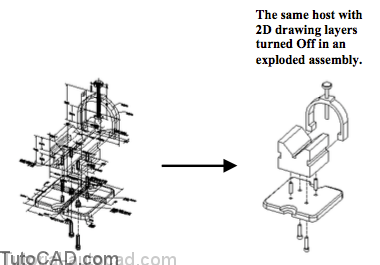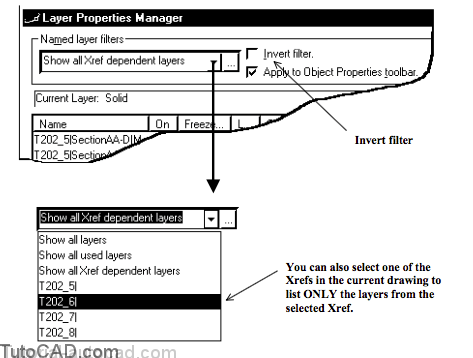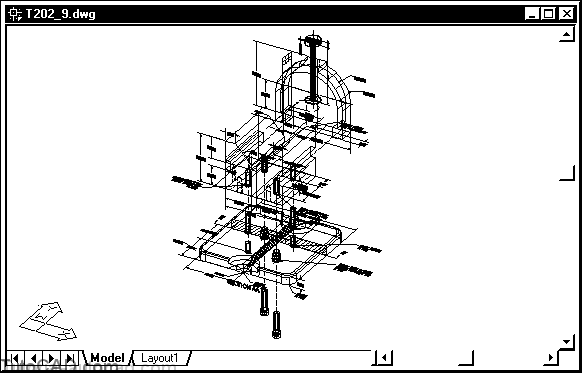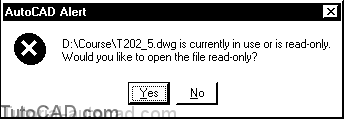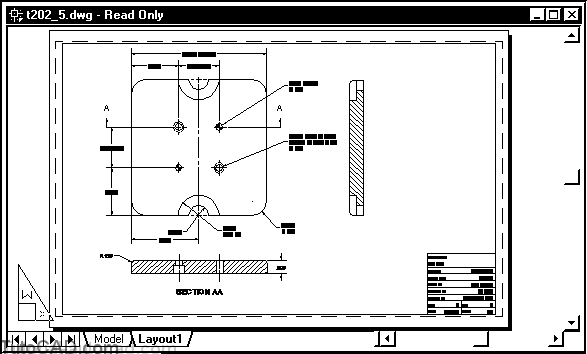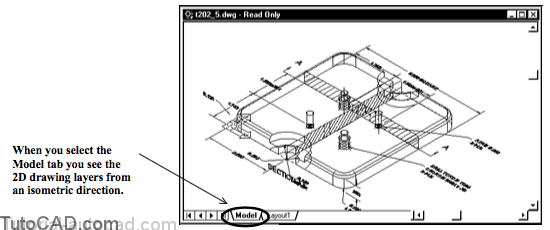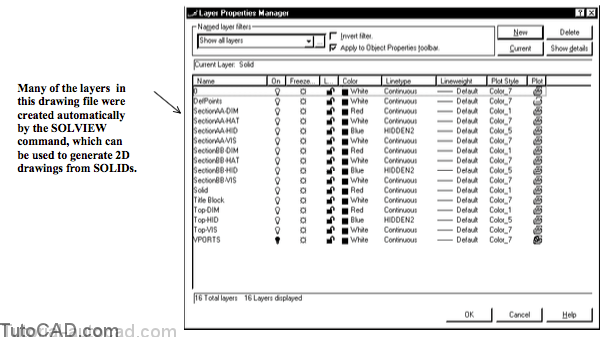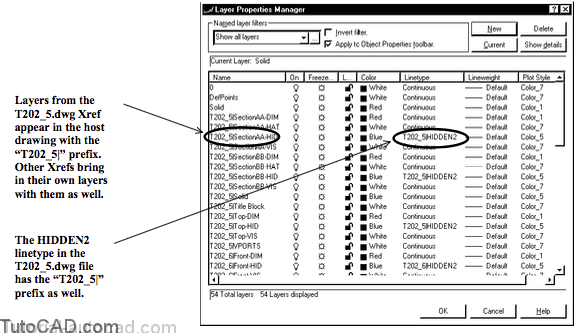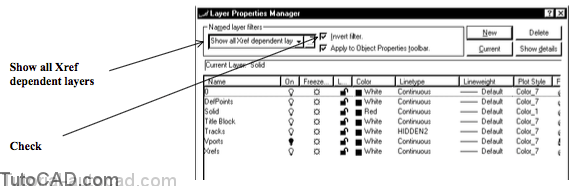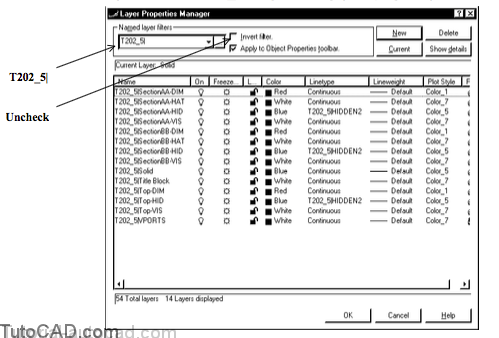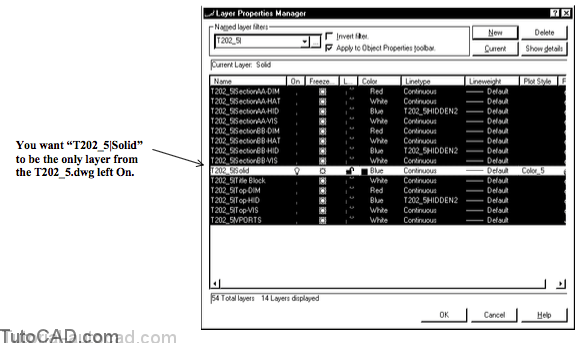How to use Layers & Other Dependent Symbols
When you Insert drawing files into the current drawing, layers of the inserted file are copied if they do not already exist in the host file.
- if there are duplicate layer names in the external & current drawings, the layer definition of the current drawing is used.
- this is a self defense mechanism designed to protect the integrity of the current drawing file.
- if your drawings have different layer definitions for identical layer names you may get unexpected results.
AutoCAD uses a more flexible approach to layers when you attach external reference files to the current drawing with Xref or Xattach.
- all layers in the external file are imported into the current drawing with an additional prefix (the Xref name) to the layer name.
- so any layer names brought in with each Xref are unique in the host drawing.
This approach can lead to host drawings with a very large number of layers defined in them
- but it also lets you organize information with a high degree of flexibility to control the display of layers from each Xref.
- for example, you easily display only the Solid modeling data from several component files in an assembly (host) file.
Named layer filters are automatically built-in for Xrefs.
- when you select Show all Xref dependent layers the layer name list will ONLY show layers in the host that come from Xrefs.
- if you check Invert filter with this filter selected you will see ONLY the layer names that do NOT come from Xrefs.
You can change layer settings of Xref layers in the host if you use the Layer command when the host is the active drawing
- for example, you can assign different Colors to these layers, turn them On or Off , assign different Linetypes etc..
- changes to Xref layer settings made when the host is the active drawing are saved in the host drawing.
To change layer settings saved in an Xref drawing file you must Open the Xref drawing and make it the active drawing
- then invoke the Layer command.
Changes to Xref layers in the host drawing are retained by default
- but you can force the host to always use the Xref layer settings (saved in the Xref drawings) each time you Open the host.
Layers are not the only named dependent symbols that are brought into a host drawing when you reference an external drawing file.
- attaching an Xref will also bring new Blocks, Dimension Styles, Text Styles and Linetypes into the current (host) drawing.
AutoCAD handles the names of all dependent symbols in the same manner as it does for layer names.
- these names begin with the Xref name, followed by the “|” character & then the dependent symbol name used in the Xref.
- for example, a reference to a Site.dwg file with a Notes text style would generate a text style called Site|Notes in the host drawing.
If you Detach an Xref it is purged from the current host drawing file, so the symbols from Xref files could disappear at any time.
- for this reason, AutoCAD will not let you access named symbols in a host file if they depend on (come from) an Xref.
- for example, you could NOT make an Xref layer the current layer and you could NOT make an Xref text style the current style.
PRACTICE WITH XREF LAYERS
1) Close all drawings from the previous exercise.
2)Open the T202_9.dwg drawing in your personal folder.
3)Open the T202_5.dwg drawing in your personal folder.You should be warned that this file is currently in use (by you). Pick Yes to open this drawing in read-only mode.
It is possible to Open an Xref drawing file to edit it at the same time that it is being referenced by an Open host drawing.
- invoke Options and select the Open and Save tab then select Enabled with copy for Demand load Xrefs.
- you must do this BEFORE you Open the host drawing.
- for more information use AutoCAD Help for the XLOADCTL system variable (which is saved in your system registry).
4) Select the Model tab to see the 2D drawing layers in a 3D viewing direction.
5) Pick Format + Layer. Observe the layer names & pick OK.
6) Close the T202_5.dwg without saving changes.
7) Pick Format + Layer when T202_9.dwg (the host drawing) is the active drawing.
8) Select the Show all Xref dependent layers Named layer filter and check Invert filter.
Only layers that are defined in the current drawing itself are listed in the dialogue box right now.
- 7 layers out of the 54 total are defined in the current drawing and all of the other layers are dependent on the Xrefs.
- you can only draw on these 7 layers in the current drawing.
You can change settings of the other Xref dependent layers but the changes to the layer settings are saved in the current drawing.
- you cannot change a layer setting in the Xref file from the host.
9) Select the T202_5| Named layer filter and uncheck the Invert filter box. Compare the new list of layers with the layers in the T202_5.dwg drawing (see page 20).
10) Right-click in the dialogue box to invoke a shortcut and pick Select All. Press & hold the <Ctrl> key while you pick layer T202_5|Solid to clear this layer. Then left-click on one of the lightbulb icons of the selected layers to turn them Off.
11) Use a similar technique to turn Off all other Xref dependent layers for the T202_6|, T202_7| & T202_8| Xrefs except for the layers with names ending in “Solid”. These are the layers that the SOLID models were created on in each Xref file.
12) Then pick OK to terminate the Layer command and update these changes to the Xref layer settings.
13) Pick View + Hide to remove hidden lines.
You were able to easily isolate the desired layers from each of the Xrefs to display a view of this assembly that is much less cluttered.
- named layer filters are a very practical tool when you work with reference files.
When you attach an Xref to the current drawing it is placed on the current layer like a block insert.
- if you Freeze this layer you will not see any of the Xref objects.
- you should create a special layer (e.g. Xref) for Xrefs so you can quickly hide or show all Xrefs with one layer setting.
Objects on Layouts (in paper space), such as title blocks, are NOT referenced when you attach an Xref to a host drawing.
- only objects in the Model are attached to the host.
14) Save the changes to T202_9.dwg and Close this file.