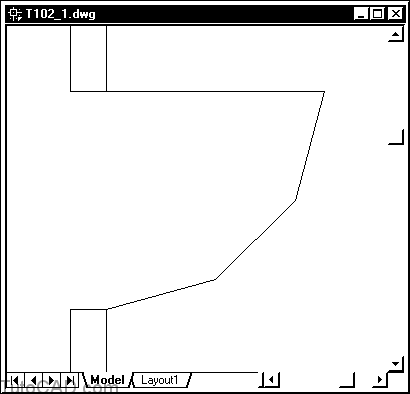How to use Zoom previous command
Here is how to use Zoom previous command in AutoCAD
AutoCAD keeps track of displayed views in the current drawing session up to a maximum of 10 previous views.
- use the Previous option of Zoom to restore the previous view.
Practice with ZOOM Previous
1) Continue with the same drawing from the previous exercise.
2- Pick the Zoom Previous button from the Standard toolbar.
AutoCAD remembers the view that was displayed last and the Zoom Previous option takes you back to this view.
3- Right-click in the drawing area to invoke a shortcut menu and select Repeat Zoom Previous.
4- Pick View + Zoom + Previous to invoke the Zoom Previous option again.
Command: ‘_zoom
Specify corner of window, enter a scale factor (nX or nXP), or [All/Center/Dynamic/Extents/Previous/Scale/Window] <real time>: _p
No previous view saved.
Note :
You have restored all of the previous views for this drawing (in this drawing session) so AutoCAD tells you: No previous view saved.
5) Remain in this drawing for the next exercise.