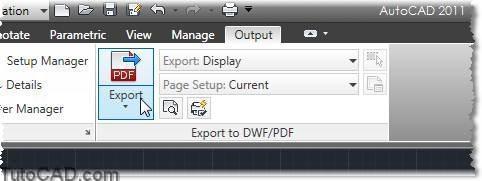How AutoCAD to PDF
PDF remains the standard ‘Electronic’ file format for drawing exchange in the AEC Industries. PDF support is added to AutoCAD since 2009.
If you have worked with previous versions of AutoCAD before release 2009, then you may have added a ‘Virtual’ PDF plotter to your computer. To create a PDF you would have had to send your Plot file to this Virtual Plotter, which would create a PDF instead of a paper plot.
How to ‘Export’ PDF files from AutoCAD Drawings in two steps.
Exporting PDF files from an AutoCAD drawing is a simple two steps :
- Click the export button
- Type in a file name (optional!) and hit the ‘Save’ button.
It’s as easy as that!
How to Export PDF files from AutoCAD drawings – in a little more detail!
The Export to PDF command can easily be found on the ‘Export to DWF/PDF’ panel of the ‘Output’ tab.
If you are not using the Ribbon, you can export from the command line by typing ‘EXPORTPDF’.
This will open the ‘Save as PDF’ dialogue, where you chose where to save your PDF, and what you want to call it. Click ‘Save’ and you are done!
Fine tuning the Export to PDF process
If the two step process is to simple for you – there are a few more options you can use to tailor this process to your needs.
The Export dropdown allows you to choose whether to Export the current Layout or all layouts in the file.
If you are in Model space, you will also have the option to choose ’Display’, ‘Extents’ or ‘Window’ plot.
The Page setup dropdown allows you to use the current plot settings, or override them.
If you chose ‘Override’ the PDF Page setup Override dialogue pops up, which contains a simplified subset of the usual Plotting options.