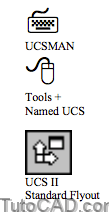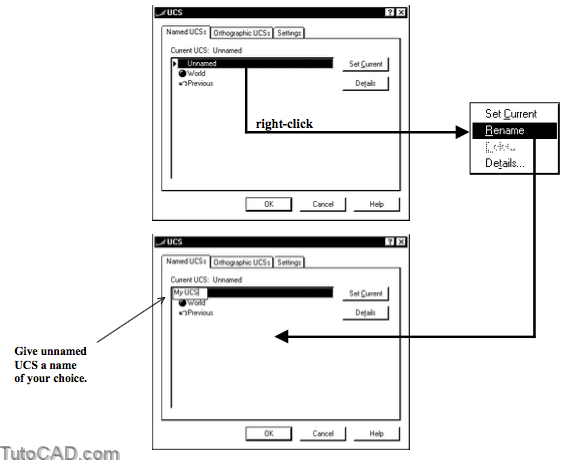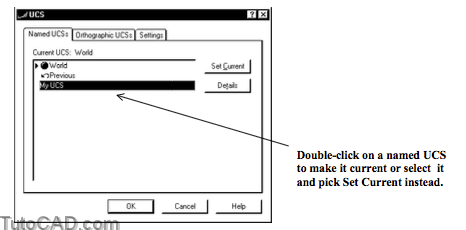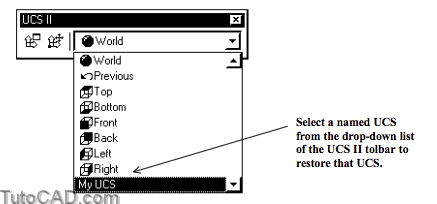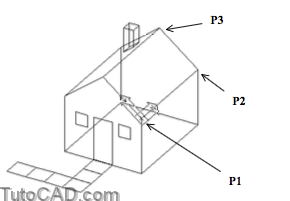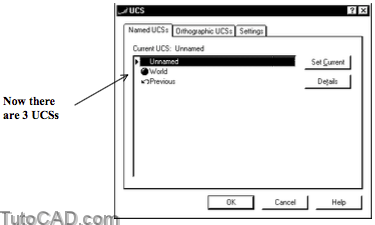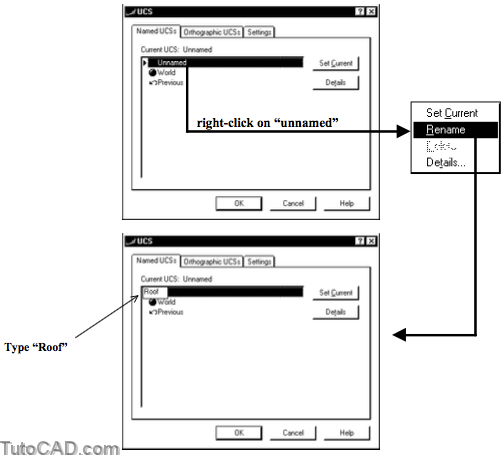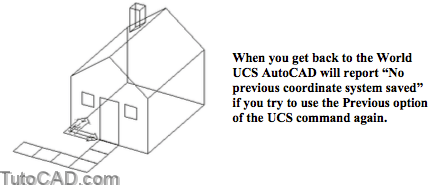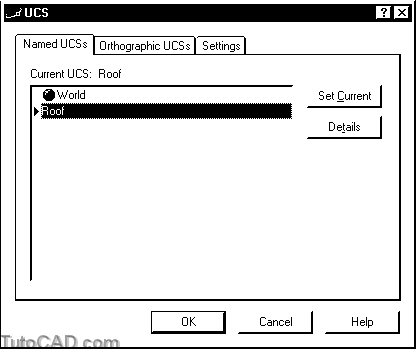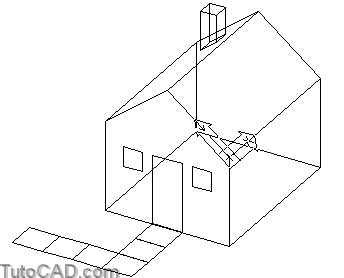Saving & Restoring UCSs in a 3D drawing
It is easy to make new UCSs with the New sub-options of Ucs.
- however, if you must use several different UCSs it can be time consuming to always define these new UCSs from scratch.
- you will save time and effort if you learn how to save and restore the main UCSs in your models.
The current UCS is unnamed after you use one of the New options (e.g. 3point) of the Ucs command to define a new UCS
- but you can invoke Ucsman & right-click on the unnamed UCS on the Named UCSs tab & select Rename to give it a name
- or you can simply select the unnamed UCS and then left-click on it again to edit the name in place (as in Windows Explorer).
- you can also use the Save option of Ucs to avoid a dialogue box.
You can use the same Ucsman dialogue box to Restore a named UCS (after having given it a name).
- select the desired UCS on the Named UCSs tab then pick Set Current and pick OK to restore that UCS
- or double-click on the desired UCS & pick OK.
You can also restore a named UCS by selecting it on the UCS II toolbar drop-down list.
- you can use the Previous option of Ucs to step back through previous UCSs (this is like using Zoom Previous for views).
You do not have to name a UCS if you only want to restore one of the Previous UCSs that you defined in the current drawing session.
- you can use the Previous option of UCSs to step back through previous uCSs (this is like using Zoom Previous for views.
- you can also select Previous in the UCS II toolbar drop-down list or on the Named UCSs tab of Ucsman.
AutoCAD retains the previous 10 UCSs of the current session
- switching viewports loses previous UCSs retained in the previous UCS list
- a separate list is maintained for model & paper space.
PRACTICE SAVING & RESTORING UCSs
»1) Close the drawing from the previous exercise if it is open.
»2) Open the T303_4.dwg drawing in your personal folder.
»3) Pick Tools + Named UCS to verify that World is the only UCS that appears on the Named UCSs tab. Pick OK.
»4) Pick Tools + New UCS + 3 Point. Use Endpoint (or Intersection) osnaps to supply P1, P2 then P3 to the prompts for points (in that order).
5) Pick Tools + Named UCS again and remain in this box.
You invoked the New option of Ucs to define a new UCS using 3point and now there are three UCSs on the Named UCSs tab.
- the current UCS is unnamed.
- the previous UCS is the same as the World (because the World was the previous UCS).
6) Right-click on the unnamed UCS on the Named UCSs tab to invoke a shortcut. Select Rename then type Roof as the name for the current UCS. Then pick OK.
7) Pick Tools + Orthographic UCS + Right.
8) Pick Tools + Orthographic UCS + Left.
9) Pick Tools + Orthographic UCS + Front.
10) Display the UCS toolbar (if it is not already displayed). Keep picking UCS Previous until you get back to the World.
11) Pick Tools + Named UCS. Select Roof on the Named UCSs tab and pick Set Current. Then pick OK.
The custom UCS that you defined on the roof and then named Roof is now the current UCS.
You reset the Previous UCS list by using the Previous option of Ucs until no more previous UCSs could be restored.
- Previous is not included on the Named UCSs tab of the Ucsman dialogue box if there are no UCSs saved in this list.
The Previous UCS list is always empty in new drawing sessions
- whereas when you give new UCSs a name you can restore them (make them current) at any time in any other drawing session.
12) Save the changes to this drawing and then Close the file.